In this article we will highlight most of functions of our new main HUD - GEMC UniHUD v2. There are some major differencies from previous iteration, so read carefully.
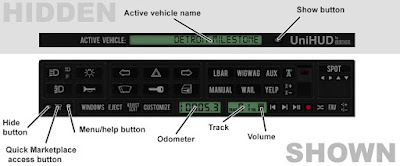 | ||
| UniHUD v2+ typical look |
On the picture above you can see the general layout of the new HUD. Some parts of it will change from vehicle to vehicle once you enter it, and some others, like audio player and odometer will remain persistent.
There are four main pannels on top part of the HUD. Left pannel is dedicated to more or less common controls for vehicle's lights, and horn. They are pretty self-explaining.
Following it, there's a pannel that allows you to utilize some advanced controls over vehicle's systems, such as indicators, power lock, and so on.
Third pannel is used for duty equipment - various lightbars, flashers, audio equipment, and such.
Fourth(far right) pannel is used for controlling the moving pieces of your vehicle. In case of upcoming Detroit Milestone it can be a spot light, or seat positions of driver and passengers.
On the bottom of the HUD we have additional array of controls. To the far left there are controls for HUD visibility, GEMC's SL Marketplace page access, and menu with buttons for reaching this manual, getting gestures, and locating an active vehicle.
To the left from the middle there are different buttons for Windows controls, passengers eject, seat adjusting, and vehicle customization.
This set of buttons is followed by two screens, first one shows a distance travelled with active vehicle, and another one shows number of current music track, and level of sound.
In the bottom right resides a last pannel, our old trusty loops player with some new additions.
Additional controls.
Picture above shows hidden pannels and functions, not visible by default. Pay attention to color of outlines around hidden pannels and corresponding buttons on HUD.
Gestures.
With this HUD we have number of gestures included for easy operation. Most of them are identical to- and compatible with NTBI's EVHUD gestures, and few are unique to UniHUD, such as wipers, and engine control.
Audio player.
With this iteration of UniHUD, your loop tracks are stored within the HUD, and are sent to vehicle on demand. This way you don't have to record all your tracks again and again for each vehicle you use. In addition to standard player controls, we also have a "shuffle" button. Pressing this button enables tracks shuffle, so the tracks will be played in a random matter. The length of playing track vary in range of 100-150 seconds.
If you don't want to record your loops one by one, you can go for bulk record. To do so, write all your UUIDs in a notecard, 1 uuid per line, without additional symbols or spaces, save the notecard and drag it onto the UniHUD. It will record those UUIDs in a matter of seconds.
Passengers controls.
By clicking the vehicle, certain passengers can recieve a copy of UniHUD as well. Once they wear it, it will be modified to give passengers controls over some functions of the vehicle, such as windows, or seat adjustments. If vehicle has no functions available for passengers, it will give no HUDs.
Eject.
With this HUD, eject function is operated by a single button, and will present an owner/driver with a menu with list of persons onboard, ready to be ejected.
Resizing.
You can resize UniHUD using regular Edit mode.
GEMC, 2015.
